As developers, we have many tools to help us make websites that are accessible for users with visual or mobility impairments. However, automated testing is not as good at identifying issues that affect users with cognitive disabilities.
Addressing these issues takes a more hands-on approach, and the success criteria is not always clear. But there are a few simple adjustments we can make to start moving in the right direction.
What are cognitive disabilities?
Webaim.org suggests that classifying by functional disability is most useful for the purpose of web accessibility. Those include difficulty with:
- Memory
- Problem-solving
- Attention
- Reading, linguistic, verbal comprehension
- Math comprehension
- Visual comprehension
These impairments may be diagnosed or undiagnosed, permanent or temporary. Millions of people are diagnosed with cognitive disabilities, and everyone will experience some level of cognitive impairment over the course of their lives and even over the course of a day.
So how can we help? Here are three tips for making your website content more understandable by everyone.
#1 Use proper semantic structure
HTML gives us all the landmarks and road signs we need as long as we use them properly. I’m as guilty as anyone for abuse and misuse of elements, but experiencing your site with a screen reader will help you break bad habits.
WebAIM’s most recent survey of screen reader users reports that by far the most common way to navigate a web page is by using headings. This is why it’s vital to use them in a logical order and to make sure they make sense as navigation landmarks. This will also make your content easier to read. Start with the big idea, then supporting sections with groups of related specific ideas, just like your English teacher taught you in comp class.
If you’re having trouble figuring out which element to use for which content, maybe your content isn’t as clear as you thought. Consider breaking it up into small sections or maybe add another page.
#2 Remind users what they are doing
Miller’s Law is about memory, and it is often misinterpreted. It states that most individuals can keep about seven items in their working, or short term, memory.
This does NOT mean we have to limit options (that is the subject of my next tip). It does mean that it is easy to overload our working memory and we must reduce the burden.
Here are a few examples:
- Use navigation breadcrumbs
- Display form field labels, with hints if needed
- Display selections when filtering a list
We can’t assume that we have full access to our user’s working memory. They may be multitasking, distracted, or starting and stopping a task at any point. Don’t assume that users can remember what they clicked on last or what the placeholder text in a form field said before they started typing.
#3 Help users focus on the task
We are almost at the end and I can feel the Goal-Gradient Effect kicking in. This one states that the closer the user is to completing a task, the faster they work towards reaching it. That’s why presenting a numbered list of steps, a short manageable number, is so effective. Hick’s Law tells us that the time to make a decision increases with the number of choices.
So help users focus. Reduce the number of steps and keep users informed about where they are in the process. And cool it with the popups and animations unless it is part of the task at hand.
Conclusion
We may never have a straightforward checklist of issues affecting users with cognitive disabilities, so don’t overcomplicate this. Rely on the tools we already use, like the laws of UX, to help get our message across to all users. Remember to listen to your users, and always include people with disabilities at every stage of web design, production, and testing.